To publish content from Google Docs to your WordPress blog using WP-Stack, follow these step-by-step instructions:
Choose the website where you want to publish the content on WP-Stack dashboard.
Navigate to the "Content Manager" and select "Publisher."
Locate the option to import from Google Drive and toggle the switch to enable it. A URL input box will appear.
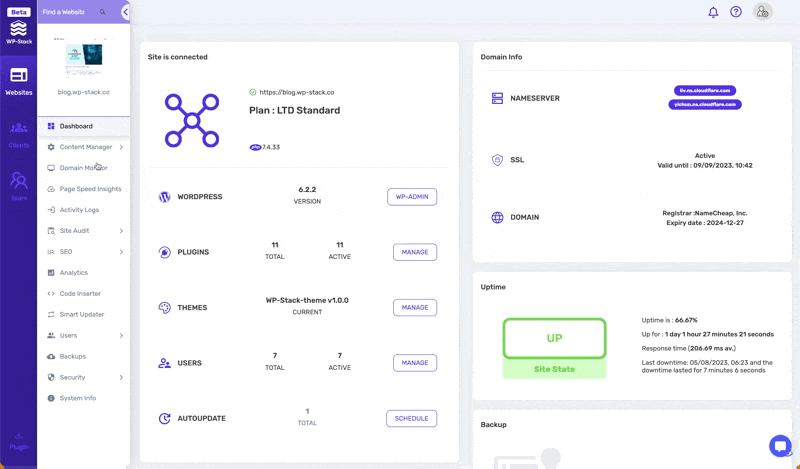
Ensure the Google Docs document's share settings are set to "View" or "Edit" by anyone. To do this, click the "Share" button in the top-right corner of the Google Doc, and adjust the settings accordingly.
Copy the Google Docs document URL and paste it into the URL input box on the WordPress publisher page.
Click "Import" to bring the content from Google Docs to the WP-Stack editor.
To add stock featured images, search for an image using the image search box provided by the publisher options
Click "Preview" to see how your post will appear, and add images to the article as needed.
You can also add a Meta title and meta description
You can add a meta title and meta description for better SEO performance.
If you have connected social profiles, select Facebook or Instagram to post your content on social media platforms directly.
Unsplash powers all the images available through the image search box and are free to use. Once you have made any necessary formatting adjustments and added images, publish your post as usual.