Access Your Account Dashboard: First and foremost, log into your account. Once you're successfully logged in, proceed to your dashboard where all your websites are listed.
Identifying the Disconnected Website: In your dashboard, locate the website that has been disconnected and that you wish to reconnect.
Initiate Reconnection: Next to the website's name, you'll see a 'Reconnect' icon. Click on this icon to start the reconnection process.
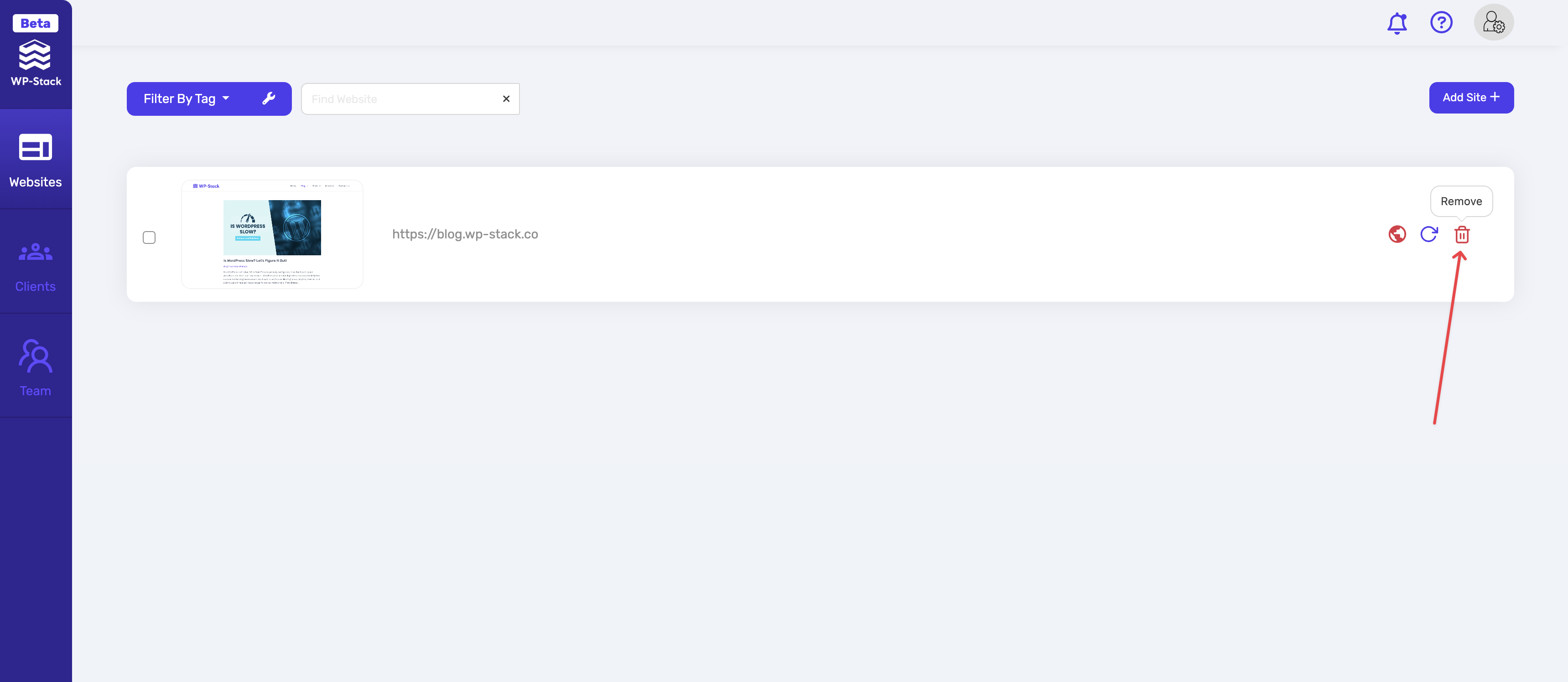
Enter Connection Token: Upon clicking the 'Reconnect' icon, a pop-up will appear asking for a "Connection Token". This token can be found in your WordPress admin panel.
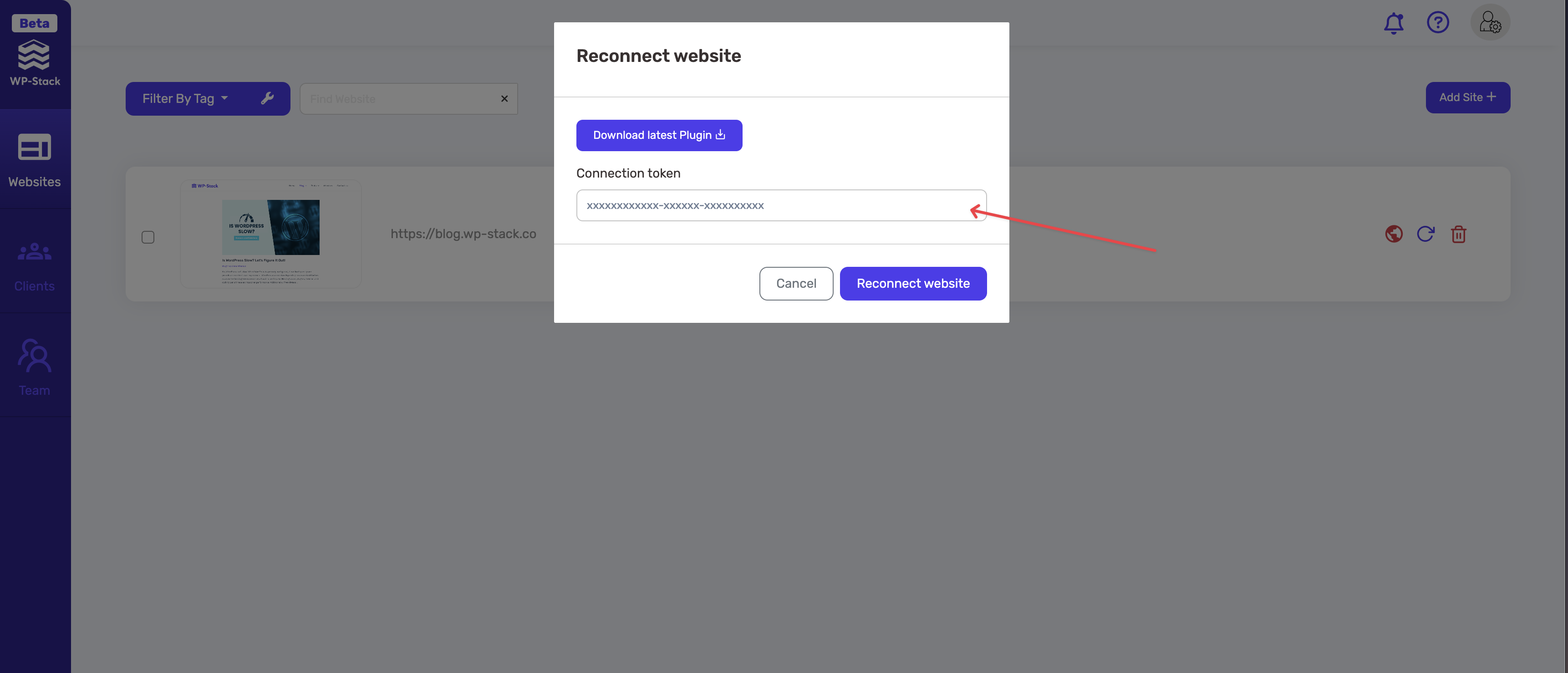
Locate the Connection Token: To find the connection token, navigate to your WordPress admin panel. Look for the WP-Stack plugin and select it. In the plugin settings, click on "View connection key". This will reveal your unique connection token.
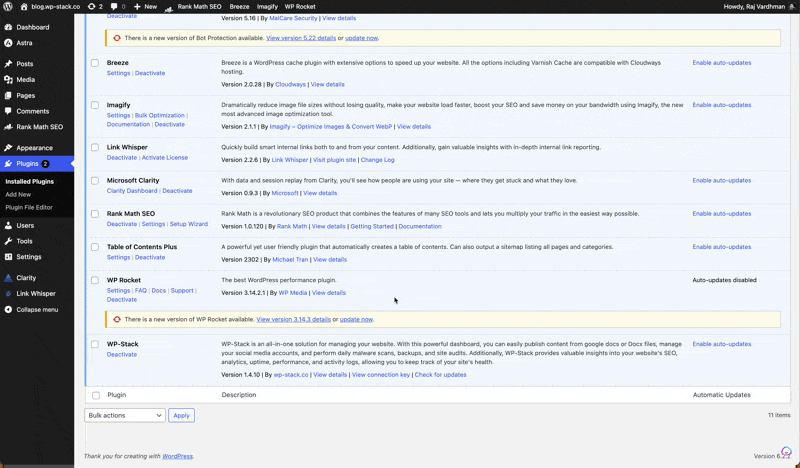
Input the Connection Token: Copy the connection token from your WordPress admin panel and paste it into the pop-up box in your account WP-Stack dashboard.
Finalize Reconnection: After inputting the connection token, click on "Reconnect website".
By following these steps, you should have successfully reconnected your website. Remember, the connection token is unique to each website, so ensure you're using the correct token for the website you intend to reconnect.