Access the Websites List Dashboard: Start by logging into your account. Once logged in, navigate to your dashboard and select the "Websites" option. This will take you to a list of all the websites associated with your account.

Locate the Website to Disconnect: Browse through your list of websites to find the one you wish to disconnect. To the right of each website listed, you'll find a red icon labeled "Disconnect".
Disconnect the Website: Click on the red "Disconnect" icon next to the website you wish to disconnect. A confirmation pop-up will appear, asking if you're sure you want to disconnect. Click "Disconnect" again in this pop-up to confirm your action. After this step, your website is successfully disconnected.
Delete the Disconnected Website: Once a website is disconnected, the "Disconnect" icon will change to a "Delete" icon. If you wish to permanently remove this website, click on the "Delete" icon.
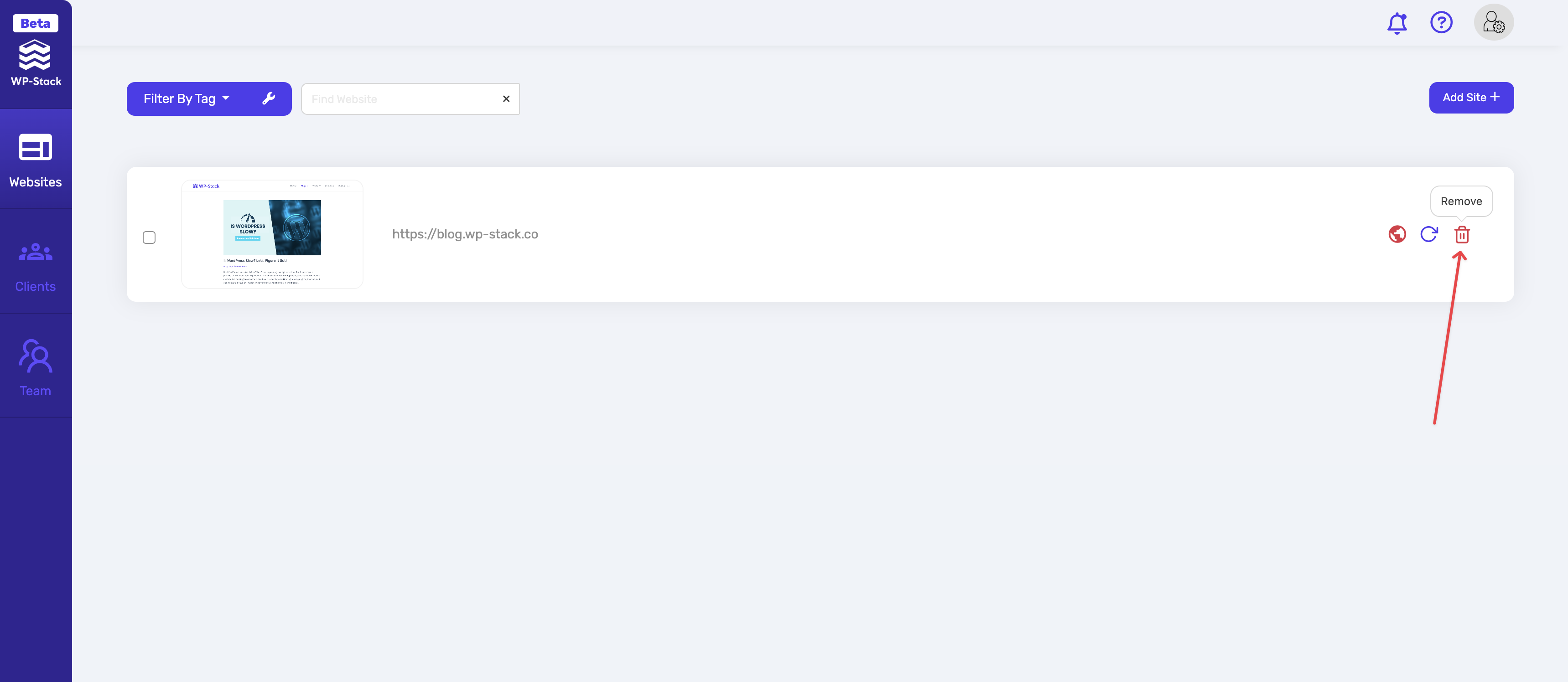
Confirm Deletion: Upon clicking "Delete", another confirmation pop-up will appear to ensure you want to proceed with the deletion. Click "Delete" in this pop-up to confirm your decision.
Please note that deleting a website is irreversible, so make sure you really want to remove it before confirming the deletion. This process ensures that you have full control over your websites and can manage them according to your needs.