When you connect your website to the dashboard, all the connected websites will automatically be added to the Pagespeed Insights check for the homepage's Core Web Vitals.
To add new URLs for Pagespeed Insights checks, simply follow these steps:
Click on the "Add Now" button.
A pop-up will appear asking you to enter the URL and give it a name.
Enter the desired URL in the provided field.
Give the URL a name that helps you identify it easily.
Click on the "Submit" button to add the URL for Pagespeed Insights checks.
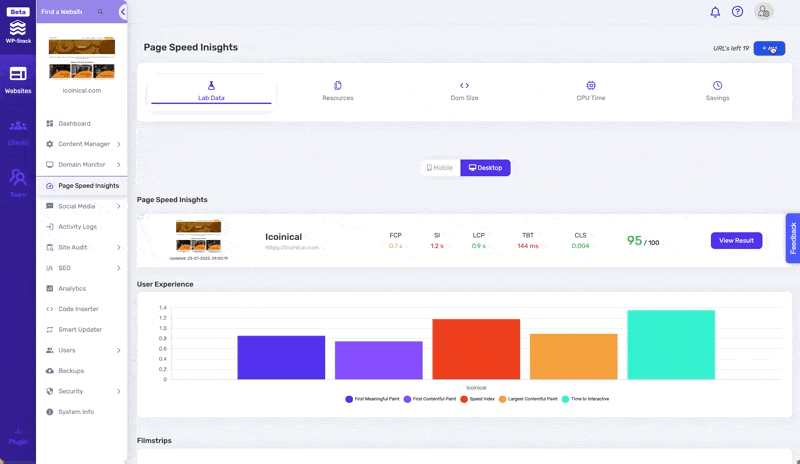
Repeat the above process for all the URLs you want to check with Pagespeed Insights.
If you ever want to turn off Pagespeed Insights for any of the URLs, follow these steps:
Click on the account icon located at the top right corner.
From the dropdown menu, select the "Features" tab.
In the Features tab, you can disable Pagespeed Insights by toggling the corresponding option.
By following these instructions, you'll be able to set up and manage Pagespeed Insights for your website URLs efficiently within the dashboard.
If you have any further questions or need assistance, please don't hesitate to ask!